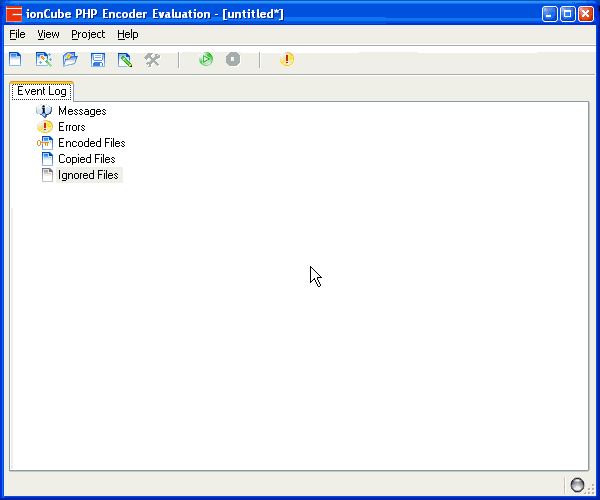Step 5 - Encode our project
Now we are ready to Encode our project. First we will save the project settings so that we can load them again another time, and then we click the encode button to start encoding. Notice that the event log tracks progress, and we can expand the tree to see exactly what the Encoder has processed. You can also right click on the log tree and view the log file in a text editor.
View the animated Explorer view of the source folder and target folder. Notice that Explorer shows different icons for encoded and non-encoded files, and that as requested, the example1.php file is not encoded in the target folder.