

7.2. License Generation
The Create License dialog is accessed with the Licensing/Create License menu option or by pressing F6. To create a license file, edit the dialog fields as described below, then press the Generate License button to save the license.
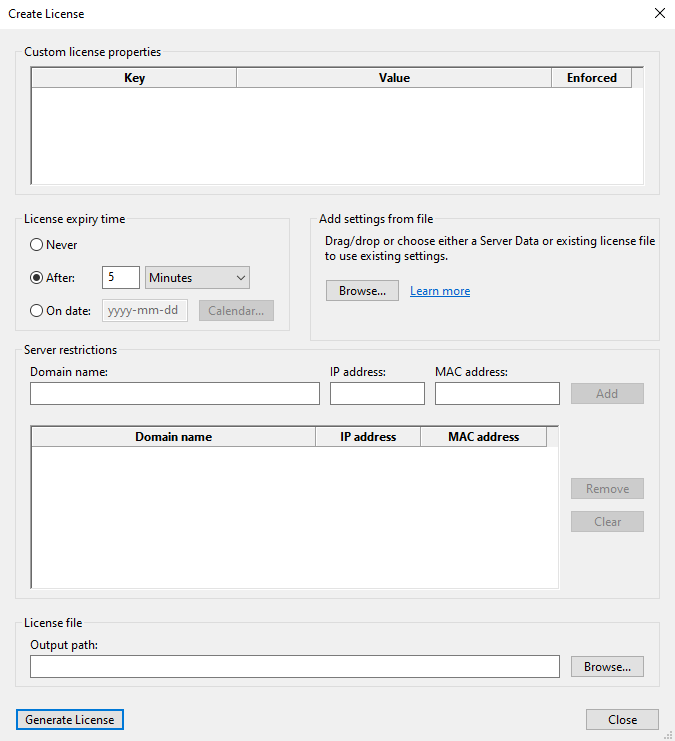
Custom license properties
Properties that were specified in the license settings dialog will be shown in this grid, along with any default values. The values can be edited if required.
License expiry time
The license expiry time specifies when a license file will expire. The default is taken from the license settings, and can be modified if required.
Add settings from file
This feature can be used to import values from either a server data file or from an existing license file. To load settings from a file either drag and drop the file anywhere inside the create license dialog or click the browse button and locate the file.
- Adding settings from an existing license: Importing an existing license will load any custom properties and server restrictions from that license file. To load from an existing license file, the current project's license passphrase must match the one used to generate the existing license file. The current project's license passphrase can be viewed or changed from the license settings dialog. Note that the expiry time is not imported from the existing license file so you may need to set it if you intend to overwrite an existing license file.
-
Using server data files: Server data files are files that contain information about the network adapters and domain name of a server, and these can be used instead of manually entering restriction details. Server data can be generated by calling the
ioncube_server_data()Loader API function on the target server. It is returned as a string, and for example, might then be written to a file. A PHP application may do this as part of a license request feature and then request that the user send the file to the script provider for license processing. For more details on this and other Loader API functions please see the Encoder User Guide PDF.When choosing which adapters to add to a license, it is usually best to enter only the adapter whose IP address matches the IP address which the server was using when the server data file was generated. This will be the first item in the list of adapters in the file, and the only adapter that has a non-empty 'domain' field. If all adapters have an empty 'domain' field then this means that the server did not report an IP address or domain name, and this may mean that PHP was run in CLI mode when the server data file was created and could be an error by the end-user.
If you are using the dynamic fields feature of the Special Edition GUI then server data files can also be dragged and dropped on to the custom settings tab of the main window.
Server restrictions
Depending on which Encoder version is being used, restrictions can be specified to bind the license file to particular domain names, IP addresses and MAC addresses. The grid may be used in the same way as on the server restrictions page.
Generating the license file
Once all required settings for the license file have been specified, click the Generate License button. The license file will be written to the Output path location.