1. Quickstart Guide
Welcome to the ionCube Package Foundry! The following instructions lead you through the creation of an example installation package. When you are done, you might take a look at the documentation for instructions on getting the most out of the Package Foundry.
If you are using an evaluation copy of the Package Foundry, you'll need to locate your evaluation key. Click here for more details. Otherwise you'll need to obtain a valid license file for your installation. Click here for information about how to do this.
Next, run the Package Foundry application from its Windows Start Menu item. You will see the following window:
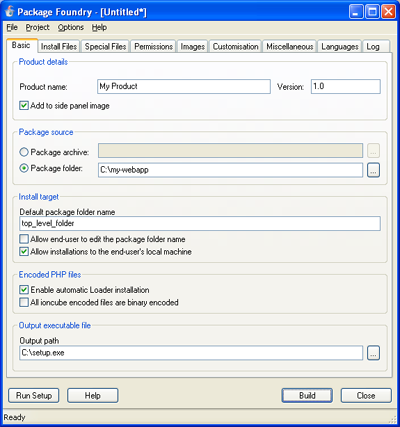
An example script is included that will enable you to build a test product. Choose the File/Open menu option, navigate to the 'samples' subfolder of the Package Foundry application folder (usually 'C:\Program Files\ionCube Package Foundry'). Select the file 'example-config-1.pfs' and click the Open button.
Once you have reviewed the updated fields on the Basic and Advanced tabs, click the Build button. A dialog will appear when the build completes, and you can then test the installation by clicking Run Setup.
You can experiment with editing the fields on the Basic and Advanced tabs, then take a look at the full documentation when you are done.
