

3. Startup View
On application startup, the following window will appear. Sections of the UI have been highlighted to indicate their purpose:
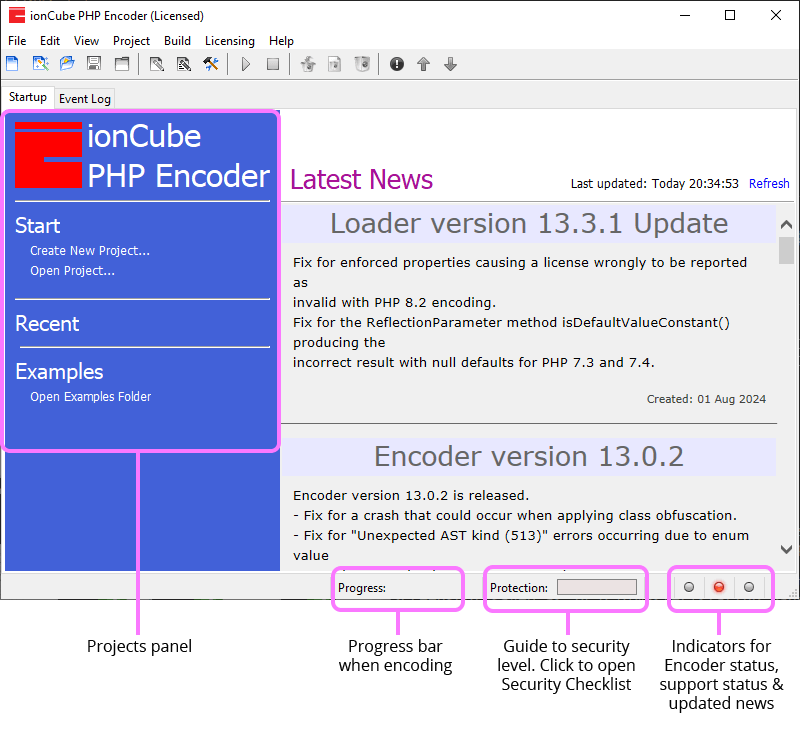
Note: News articles and the default window size will vary.
Projects panel
The side panel to the left has links to create a new project or open an existing project, as well as quickly swap between your recently opened projects. Clicking on Create New Project... will create a new empty project, and clicking on Open Project... will let you browse for a project to open. The Recent section displays the ten most recent projects, showing either the project name and version if these have been set on the Environment tab of the project settings, or else the project filename. Hovering over an item in the recent projects list will show the full path to the project file in a tooltip.
An item can be removed from the recent list by ctrl-clicking the item, or clicking the Remove link next to the item.
There are also menu items and toolbar items for creating, opening and saving projects, as well as browsing recent locations where projects have been located.
The Open Examples Folder link will open a file browser on the default example projects.
Latest news
To the right of the projects panel is a section with the latest Encoder and Loader related news. The application will refresh news during startup, and this can also be manually triggered by clicking on the Refresh link above the news content. Holding the control key while clicking Refresh will reinitialise the cached news content, though this should never be necessary.
The third status indicator in the corner will blink green if new content has been downloaded, and will be solid green if new content is shown from a previous update. Clicking the indicator will revert the indicator to grey until the next time that fresh content is obtained.
Progress bar
A progress bar is shown when encoding so you can see at a glance how the process is progressing.
Security checklist
The security checklist gives an indication of the strength of your current encoding settings. The value is based on which security related features are enabled in the project settings, with some features weighted as more significant than others. The security checklist can be accessed by clicking on the coloured gauge next to the status indicators on the status bar, or by choosing the Project/Security Checklist menu option. It can be useful as a reminder of the available security related settings, and to show which settings are currently being used for the project. If the Dynamic Keys feature is used, the security gauge will increase after encoding. This is because the use Dynamic Keys is specified in project source code, and only detected during the encoding process. For more information, please read about the Security Checklist.
Support status
If an internet connection is available, the application will automatically connect to the ionCube servers to determine the status of your current support plan. The second status indicator will turn on if the check succeeds, and will change colour depending on your support status. If your support plan is active, the indicator will turn green. If your support plan is about to expire, the indicator will turn orange. If your support plan has expired, the indicator will turn red. In the event that support status could not be determined, the indicator will turn grey. More information about your support plan can be found by clicking on the second status indicator, or by choosing the Help/Check Support Status... menu option. This includes the status of your product support plan and the date that it expires.
Automatic Encoder and Loader update checks
The Encoder will periodically connect to the ionCube servers to determine whether the Encoder is up to date, and also for a new Loader version becoming available. Version checking can also be manually triggered by choosing the Help/Check for Updates menu option. Automatic update checking can be disabled by choosing the Edit/Preferences... menu option, and navigating to Online Updates.
A message box showing the latest available version will be displayed if an update to either the Loader or the Encoder is available.