

8. Exporting Projects
The GUI is an easy and convenient way to create and encode projects, however if wanting to automate encoding, running the command line Encoders directly is required. The Project Export feature can help with this.
Choosing Export... from the Project menu displays a dialog similar to the following.
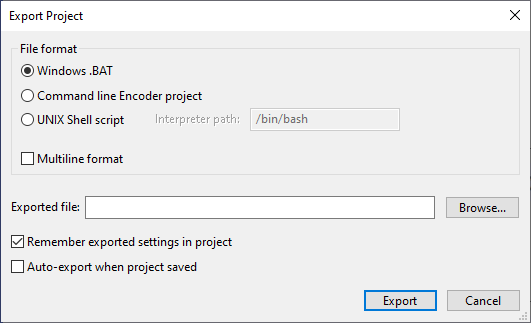
Projects can be exported as a Windows batch file, a file that the command line Encoder can read via its --project option,
and a shell script. The settings can be persisted in the GUI project after exporting, and the exported project can also
be refreshed each time the GUI project is saved if desired.
By default an exported file is generated with a single line command. Checking Multiline format will instead generate a file with each command line option on its own line for clarity and ease of editing.
A project will generally have absolute source and target paths, so exported scripts can be run from any working directory.
If a project has relative paths (our example projects do),
an exported script should be run from the location of the
original project (.iep) file. An exported script can always be edited if necessary, and serves as a good starting point
for looking at automating encoding.