

7.1. License Settings
License settings are configured using the license settings dialog. The dialog is accessed with the Licensing/License Settings menu option or by pressing Ctrl + F7.
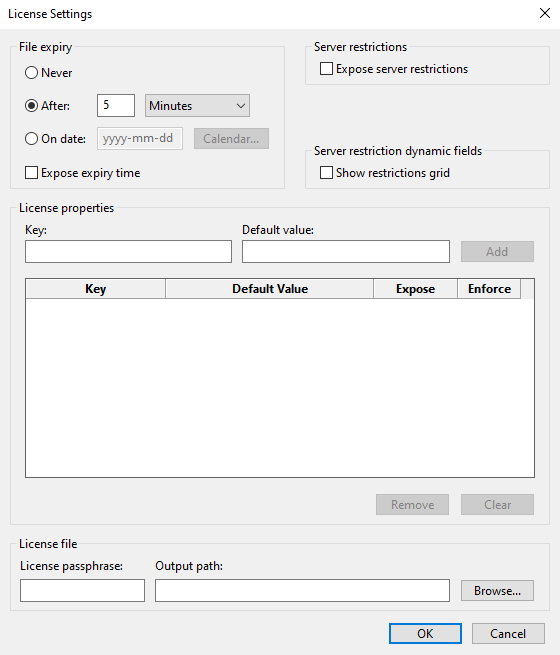
File expiry
License files may be created to never expire, to expire a certain period after their creation, or to expire after a particular date. To include the expiry time in human readable form in the license file, check the Expose expiry time button.
Server restriction dynamic fields (Special Edition only)
If the Show restrictions grid box is checked then the Custom Settings tab of the main window will contain a grid into which server restrictions may be entered. Using the dynamic fields feature is a convenient way to generate licenses as the required license details are prompted for in a custom part of the main GUI, and it is rarely necessary to invoke the Create License dialog.
License properties
License properties are key value pairs that are stored in a license file and that can be read via the Loader API function ioncube_license_properties(). They can optionally be shown in human readable form in the license file, and they can also be required to match properties that are defined in the encoded files with which the license file is associated.
Create properties by adding keys and default values, which may be empty, into the grid. The default value is the value that a property will have when the Create License dialog (F6) is first opened. If the dynamic fields feature is used by specifying a ? for the value, the field will be added to the Custom Settings tab of the main GUI and the value for custom fields can be more conveniently added there.
If the Expose field of a property is checked, the value of that property will appear in plain text in the license file. Note that the plain text value is purely for display purposes. Editing a license file will not change the value of the property and will in fact corrupt the license file such that it cannot be used.
If the Enforce field is checked, the Loader will attempt to match the property with a property contained in the corresponding encoded file. If there is no property in the encoded file with a matching key and value then the license will be considered invalid.
Note: In addition to license files having key value properties, encoded files can also store key value properties that can be read via the Loader API. When encoding, an encoded file property is added for each configured license file property, and the encoded file property is set to the default value of the license property at encoding time. For example, if you have configured two license file properties, A and B, having default values 1 and 2, each encoded file will contain properties with those values. If the Special Edition GUI is used and the default value is ?, the file property will have the current value from the custom field. Encoded file properties may be read via the Loader API function ioncube_file_properties().
License file settings
The license passphrase should contain a phrase unique to the product being encoded. It is important that this passphrase matches the phrase entered on the Restrictions Tab when the product was encoded.
The Output path is the path where the license file will be written.